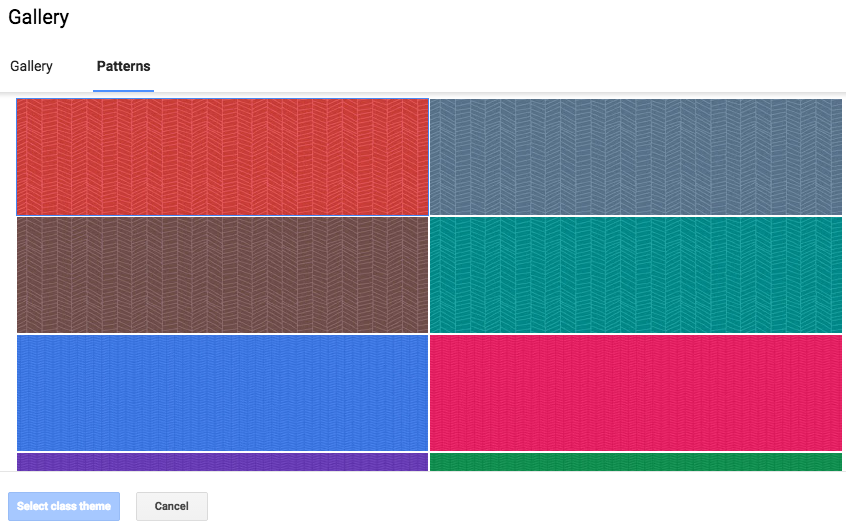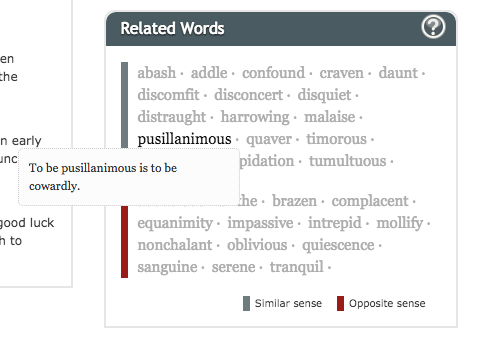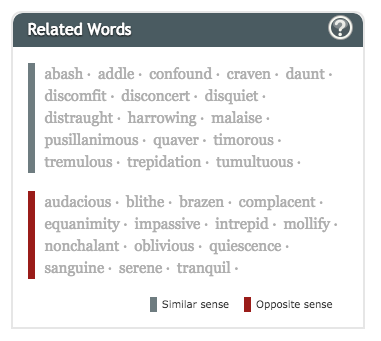Check out my current badge status at http://ponderingsofalifelonglearner.blogspot.com/p/virtual-voyage-badges.html
Monday, April 27, 2015
Badges
It doesn't take much to turn on my competitiveness, so the badges on the GCISD Virtual Voyage has me excited for learning, blogging and earning my badges! Thank you GCISD Instructional coaches for giving us this fun way to follow our learning progress! Wouldn't this be a fun component to add to your students' classroom learning blogs?
Feedly
Let me just start by saying, "I miss Google Reader!" I am a Google girl and I loved having the reader as part of my Google app family. To be honest, since its demise, I have not been near as faithful in reading blog posts.
As part of the GCISD, I set up a Feedly account. You can read your Feedly at www.feedly.com or through the app. Adding blogs to follow is super easy and you can group them by categories. To setup a Feedly account, all you have to do is go to the website and sign in with your Google account.
When you first login to Feedly, you can choose some categories that you are interested in following, or you can go straight to adding blogs you know you want to follow. On the left column, simply click on "Add Content"
As part of the GCISD, I set up a Feedly account. You can read your Feedly at www.feedly.com or through the app. Adding blogs to follow is super easy and you can group them by categories. To setup a Feedly account, all you have to do is go to the website and sign in with your Google account.
When you first login to Feedly, you can choose some categories that you are interested in following, or you can go straight to adding blogs you know you want to follow. On the left column, simply click on "Add Content"
Next, paste the link to a blog that you would like to follow.
Click on the link and then "+feedly"
Once added, look to the left and select a category to classify this blog. Click "Add".
You are now ready to start following your blogs. Your feedly groups your feed by your self-selected categories!
Monday, March 2, 2015
TweetDeck at CMS
Organizing Your Tweeter Feed with TweetDeck
Is it a challenge to keep up with everything or everyone you want to follow on Twitter? Then check out TweetDeck at https://tweetdeck.twitter.com/ On TweetDeck, you can create multiple columns for each of the type of news/tweets you want to keep up with. To stay current with things happening in our classrooms, consider adding columns for the following:
#CMSColts This hashtag is used to share what is going on in our classrooms and campus. To create a column for #CMSColts follow these steps:
CMS Tweets This column would be a list column for all the teachers tweeting at CMS. You can find this list of Twitter handles at http://goo.gl/w4GoZ0 To add a column of CMS Tweeters, follow the instructions below.
2.
| |
3. Select “+Create list”
|
4.
|
5.
|
6. Cick “+” to add to your list
|
Wednesday, February 25, 2015
Google Classroom Theme Image + Canva
I have felt fairly limited with the options for the Theme Image in my Google Classroom. However, that all changed today! Google listened to feedback and made some great changes. First, they added additional themes; there are now 50 Classroom Theme Images to choose from.
In addition to adding more themes, you can now also select colored patterns. If you have a class color, this may be the quickest way to distinguish your classrooms.
Sometimes, though, we want to be creative and design our own. This is when Canva comes to the rescue! With Canva, you can design your own custom theme image. First, you will want to select "Use Custom Dimensions" and select 800 x 200 px
Once your dimensions have been set, you are ready to create! You can choose a layout and upload multiple pictures to create a class collage Theme Image, choose background colors, select cool font themes, the options seem almost unlimited! Once your creation is complete and downloaded as an image, you are ready to shift to Google Classroom to set your Theme Image. Simply select "Upload photo" and navigate to where it is saved on your computer.
Voilà! You have a new custom Theme Image for your Google Classroom!
If you are interested in learning more and seeing a custom image in Canva created and posted to Google classroom from start to finish in just 3 minutes, watch this tutorial video!
Happy creating!
Tuesday, February 24, 2015
Google Image Search
The power of Google just never ceases to amaze me. I would love to spend time with the brains that continue to dream of new things. A new to me tool is what I call reverse searching with Google Images.
The above dress showed up in my Facebook news feed as a Nordstrom ad. I loved the colors on it and clicked on the ad, but couldn't find the dress. So, Google Image Search to the rescue! I simply took a screen shot (on a Mac, it is command/shift/4 to select a certain portion of the screen) and then went to www.google.com and clicked on images.
Click on the camera icon and then select whether you would like to search for an image by URL or upload your own. Since I took a screen shot, I uploaded my own picture!
Then the magic happens!
If you are the type who need to see the clicking in action, you can watch a screencast of this search in action!
Happy searching!
Monday, February 23, 2015
Kahoot It...With a Twist!
We've had many teachers use Kahoot.it in our classrooms the last couple of years. For those who haven't explored Kahoot, check out https://getkahoot.com/ It is an interactive quiz game that can be played from any device with an internet browser. There are thousands of public kahoots you can choose to play if you want to see a sample.
However, today I saw Kahoot used in a different way in the ELA classroom of Mr. Pavliska. His students had a highly engaging lesson with technology seamlessly integrated throughout the lesson; Kahoot was just one of the many tech applications students used. Towards the end of the lesson, the students were going to watch a portion of the movie Anne Frank. From past experience, Mr. Pavliska knew that it was difficult for some students to stay engaged. To prevent this from happening, he employed the use of Kahoot! Each group scribe was asked to have his or her computer open during the movie and navigated to Kahoot. As the class was watching the movie, students were told to write questions to submit to their scribe for creating their own Kahoot with the challenge of trying to write questions complex enough to stump the class. This twist of Kahoot worked! Students were not just kicked back watching this black and white film, but they were taking notes and passing to the scribe to create their own Kahoot review for the class. This use of Kahoot created an environment for writing, collaboration and inquiry while watching a movie. Thanks Kahoot and Mr. Pavliska for helping us transform our classrooms!
Wednesday, February 18, 2015
Thoughts on Membean from a Math Girl and a Mom
This year, our district started a new program to learn and practice vocabulary called Membean. Language Arts teachers jumped in and had our students start to use it. Being a "math" girl and someone who grew up out in the country with a family that apparently made up a lot of words, I asked to be part of a classroom. I wanted to learn and experience things from a student's view point and be able to better support teachers in their classrooms. Let me just say, Membean may have created a monster in me. I am LOVING learning new words! I'm not sure my personal children love it when I tell them they are behaving like troglodytes, when they are being petulant, that their room is unkempt or their dinner table manners are uncouth. (Okay, my kids really are great, but these are a sampling of the words that I have encountered in Membean.)
Although I have enjoyed using it personally, I have two children in the district who also use Membean. My two children are totally different learners. My son loves vocabulary. He enjoys learning new words by examining the roots. When he uses Membean, he simply looks at the Word Ingredients section that breaks the word down into roots.
Although I have enjoyed using it personally, I have two children in the district who also use Membean. My two children are totally different learners. My son loves vocabulary. He enjoys learning new words by examining the roots. When he uses Membean, he simply looks at the Word Ingredients section that breaks the word down into roots.
My daughter learns vocabulary differently. When she practices Membean, she likes to look at the definition and then drill on down to the one word that summarizes the definition.
I personally like to look at the pictures that connect to the word and the list of similar and opposite words.
(note: these words are not related to confluence)
In education, we love to talk about differentiation, but this is often difficult to make happen in a room of 30 students. However, Membean makes this easy. When each student joins a Membean class, they take a pre-assessment to determine their placement. Then, they begin learning words that are appropriate for them. When they master one level, then they can move to the next level. Students are learning the words they need for success.
Although I love to learn new words, not all of our students are able to see the value of a strong vocabulary. However, as an adult, I know that a strong vocabulary helps me be a better reader, writer, mathematician, scientist and the list goes on. Understanding our language and how to use it is essential for our students. If this isn't reason enough to have your children learning vocabulary, do you know that many scholarships are tied to ACT and SAT scores? A strong vocabulary helps students be successful on these exams which means $$$ saved for college!
There are so many components to Membean that appeal to many various learning styles. Here are screenshots of a few:
As a student is introduced to a new word, it is read aloud to them. They can press the speaker icon numerous times to have it repeated. (This feature does seem to work best on a computer. If on a phone, you may have to switch to a different page to hear and then back to the original page to continue.)
For each word, they also create a concept map of additional words that can be connected. You can click on any of the words in the web to learn more!
Need some fun way to remember what the word means? Check out the memory hook!
The example section allows you to see the word in context from various print resources.
Related words give words used in both a similar or opposite sense. Clicking on any of these words allows you to read a definition to further deepen your learning.
Things To Know as a Parent
It is a district expectation that Membean is used for vocabulary learning. For the first semester, most classrooms required 30 minutes of weekly practice. For the second semester, 45 minutes of practice is required. Although Membean allows you to select a practice session up to 60 minutes, I've found that daily practice in smaller increments works best. Don't go too small though! If you student is regularly selecting 5 minute sessions, then the majority of their session will be reviewing prior words without learning new words. I've found 10-15 minute sessions to be ideal.
At the end of your selected learning time, you are prompted to stop and take a break.
Upon completion of a session, you receive a report on your learning and progress.
In addition to the words students can learn in each session, you can follow Membean on Twitter or like them on Facebook to have additional words shared or to see their "rootcasts" when they become available.
So, if you feel your student may not be getting the most from his or her Membean experience, take a moment to have them logon and you explore the site together. As a parent, our children may need our support in making the most of their learning opportunities. Membean can be used on any device that has internet. At CMS, our library is open each morning at 7:40 with computers, each of our classrooms has a set of devices and our computer lab is open for double stretch on Tuesday and Thursday. If you are reading this and your child attends at a different campus, ask what is available to them. Encourage your student to get their 45 minutes of practice and go beyond! Maybe they will develop a penchant for vocabulary along the way!
Monday, February 2, 2015
TCEA Learning
Today has been a crazy day of learning at TCEA Google Academy. I think it will probably take me months to dig through all of the learning. I saw some new things in sessions today, but after that learning ended, I've spent an additional four hours in my hotel room looking through the twitter feed and bookmarking presentation after presentation. Almost every session in the academy posted their presentation. So much of this learning fits perfectly with the PLP in GCISD. In our new model, teachers can choose to have their learning come Twitter. It is a huge Personal Learning Network (PLN). I would encourage each of my readers to check out the hashtag #Googlicious and #learnanywhere . Googlicious was only used today for the Google Academy, but Learnanywhere will be used throughout the conference. A great tool to use when trying to follow Twitter feeds is TweetDeck. You can add the Chrome Extension by going to TweetDeck. On TweetDeck, you can click the magnifying glass and search for each of these hashtags and then add a column for them. I always have about 15 columns on my TweetDeck.
Speaking of PLPs and Twitter. For those who choose to learn via Twitter and want to document your learning in you PLP Doc, check out Twitter Curator Add-On. Here is a quick tutorial on how to use the add-on Twitter Curator Tutorial
Stay tuned for more share outs from TCEA as I dig through them!
Speaking of PLPs and Twitter. For those who choose to learn via Twitter and want to document your learning in you PLP Doc, check out Twitter Curator Add-On. Here is a quick tutorial on how to use the add-on Twitter Curator Tutorial
Stay tuned for more share outs from TCEA as I dig through them!
Saturday, January 31, 2015
Googley
I've struggled the last year trying to decide the best way for me to get information to our staff about various learnings that I've picked up through the week or the the things that I have seen in classrooms. I've always enjoyed writing and putting my thoughts on paper (or screen I guess you could say). I feel in writing, I've come a long way from all my letters that started "Hi! I hope this letter finds you well. I am doing fine." My husband and parents have made fun of my letter beginnings often (yes, I was still starting every letter like this well into my 20s). So, here goes this week's learning pieces compliments of Google!
Google does so many things that I am positive that I could learn something new everyday and never come close to fully knowing what it is capable of doing. The first thing I learned about Google this week came from the wonderful GCISD tech blog. You can read their article here. For years, I have created documents and have shared them and instructed others to make a copy and rename only to return to find that my original document had been edited. How great that you can change the end of the URL from "edit" to "copy" and it instantly prompts the receiver to make their own copy. They have no other choice!
My second piece of learning this week was some of the search features within Google. Wow, there are so many, but here are a few that I thought would be most applicable to educators. If I want to search and find out about managing my Chrome extensions, I don't want to see articles from a year ago because I know there have been updates to Chrome since then. To find the most recent information you can select a certain time period using Search Tools.
While looking at Search Tools, check out how you can search for images! Would you like a black and white picture to use in your classroom for students to label the parts of a flower? You can search for black and white images? Do you want a transparent image to use on your website? You can search for those as well. Would you like for your students to find images that are free to reuse? You can search for images by Usage Rights. These are just a few of the many extras that Google Search Tools can do. What is your favorite?
Monday, January 26, 2015
Lover of All Things Chrome
I am in love with the Google Chrome browser. So much so that when I go to help someone with the computer that isn't using Chrome, I feel like I am looking at something from another era. There are so many extensions on Chrome that it can become overwhelming. Sometimes I had them and give them a few days and then delete them. Then there are others that I just fall in love with and can't imagine life without them. Here is a link to a S'more that I created to share my favorite extensions.
Chrome Extension Smore
It's Been A While
It's been a while since I sat down to write my thoughts. Although it may appear from my blog that I didn't go far on the GCISD Virtual Voyage, I actually completed many tasks, but just failed to document my thoughts. If you know me, you know I am constantly pondering something new or an a new learning tangent. My goal for this round of blogging is to blog at least once a month. Let's see how this goes!
Subscribe to:
Comments (Atom)