In order for the person receiving your link to make a copy without needing your permission, make sure that your share settings are set that anyone in GCISD with the link can view your original document if you are only sharing within the district, or anyone with the link can view if you are sharing outside of the GCISD domain.
Another use of forcing a copy is with surveys or quizzes. Many teachers are using Forms to collect survey data for student voice, quizzes, and more. If a teacher then shares his/her survey with another teacher, all of the results will populate in the same Google Sheet. Here comes force a copy to the rescue! In Forms, click the three buttons to the right of the "Send" button and select "Add Collaborators"
Change the share settings to anyone with the link can edit and select "Done"
Do not copy the share URL on this page!
After selecting "Done", navigate to the URL bar at the top of the page and change "edit" to "copy" and then copy this new URL to share. The recipient of the URL will be forced to make their own copy of the form and they will be the owner of the data that is gathered using the form.
That just made sharing our Google Docs, Slides, Sheets, and Forms easier!





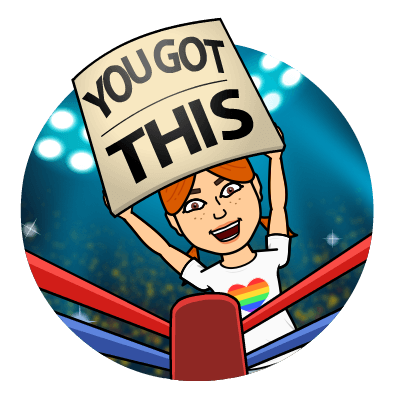
No comments:
Post a Comment