In addition to adding more themes, you can now also select colored patterns. If you have a class color, this may be the quickest way to distinguish your classrooms.
Sometimes, though, we want to be creative and design our own. This is when Canva comes to the rescue! With Canva, you can design your own custom theme image. First, you will want to select "Use Custom Dimensions" and select 800 x 200 px
Once your dimensions have been set, you are ready to create! You can choose a layout and upload multiple pictures to create a class collage Theme Image, choose background colors, select cool font themes, the options seem almost unlimited! Once your creation is complete and downloaded as an image, you are ready to shift to Google Classroom to set your Theme Image. Simply select "Upload photo" and navigate to where it is saved on your computer.
Voilà! You have a new custom Theme Image for your Google Classroom!
If you are interested in learning more and seeing a custom image in Canva created and posted to Google classroom from start to finish in just 3 minutes, watch this tutorial video!
Happy creating!

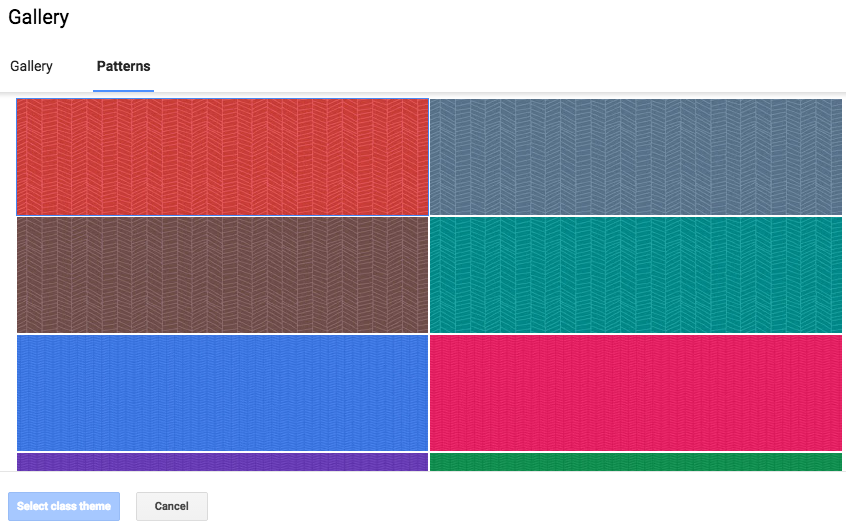


No comments:
Post a Comment